Most of us don’t give our email signatures much thought. We send emails all day, maybe with a quick “Sent from my iPhone” or a basic name and phone number at the bottom. But here’s the thing: a company-branded email signature actually matters. It’s your digital handshake, like a virtual business card, and a subtle yet powerful way to boost your brand, especially in today’s digital landscape.
For Canadian businesses and professionals, their own email signature can make all the difference in how they’re perceived. Whether you’re a student, a freelancer, or running a growing company, knowing how to create an email signature that’s professional, memorable, and on-brand is a must.
So, let’s dive into why your email signature matters, how to make an email signature that stands out, email signature templates, and the best practices you can follow to ensure you’re always putting your best digital card forward!
- What Is an Email Signature?
- Why Email Signatures Matter?
- Types of Email Signatures
- How to Create an Email Signature: Step-by-Step
- Setting Up Your Email Signature: Platform Quick Guide
- Email Signature Management for Teams
- Professional Email Signature Examples
- Best Practices for Good Email Signatures
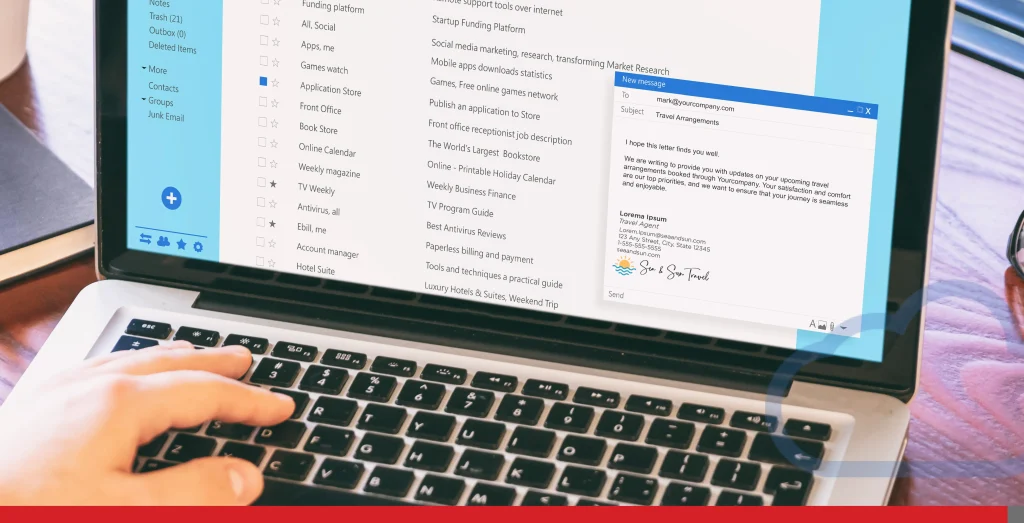
What Is an Email Signature?
An email signature is a block of text (and sometimes images or links) that automatically appears at the end of your emails on email platforms. Think of it as your digital calling card.
It usually includes:
- Your name
- Job title
- Company name
- Contact details (like phone number or website)
- Social media profiles and links
- Sometimes, a profile picture, company logo, or a call-to-action
- Email disclaimer
Why Email Signatures Matter?
A good email signature isn’t just about sharing your own information and looking professional, it’s about making it easy for people to connect with you, remember you, and trust you.
Here are what we consider the main benefits of having a proper email signature:
1. Consistently Better Brand Recognition
Every email you send is a branding possibility. By including your company logo, company information, brand colours, and even a short tagline, you’re reinforcing your brand identity with every message. Over time, this consistent exposure builds recognition and trust.
2. Increased Professionalism
Let’s face it: emails with no signature or a messy, outdated one don’t exactly scream “professional.” A well-designed, visually appealing, up-to-date signature tells your recipients you pay attention to detail and care about your image. Additionally, an electronic signature can also enhance professionalism by providing a legally recognized method for signing documents.
3. Elevated Visibility & Reach
Including relevant information in your business emails, such as your social media icons or links in your latest blog post, can drive traffic to your website and help grow your online presence. It’s a subtle way to promote your business without being salesy.
4. Marketing Opportunities
Have a special promotion, event, or new product? Your email signature is prime real estate for a quick call-to-action. A simple line like “Check out our latest deals!” with a link can work. Creating a brand new email signature can also be an effective way to promote special promotions or events.
Remember that different email providers can change high-quality images into low-quality ones, so keep that in mind if you’re adding more images to your marketing-oriented email signature.

Types of Email Signatures
If we could categorize the types of email signatures that are out there, here are the main types you’ll come across:
Basic, Subtle Email Signatures
A basic email signature includes essential information without unnecessary elements—just your name, title, and contact info. Perfect for students or anyone just starting. Imagine it as a text box with your basic information, which you can use for everyday communication.
Professional Email Signatures
A step up from basic, these include branding and graphic elements like your company logo, social media links, and maybe even a headshot. They’re ideal for most professionals and businesses.
Animated Email Signatures
Want to stand out? An animated email signature uses subtle GIFs or moving icons to catch the eye. Just be careful—less is more, and not all email clients support animations. Remember, three or four lines are just enough to avoid overwhelming the recipient.
Industry-Specific Email Signatures
Some industries have unique requirements. For example, legal or healthcare professionals may need to include disclaimers or privacy notices for forwarding the contents of an email. Always check what’s standard in your field, especially if you’re sending specific marketing campaigns.
Here are a few things to consider:
- Legal and financial: Add disclaimers or confidentiality notices.
- Healthcare: Include privacy statements as required by law.
- Education: Highlight your department or area of expertise.
- Sales and marketing: Use a strong call-to-action or promote a current campaign.
Advanced Email Signatures: Beyond the Basics
Want to take your signature to the next level?
Consider these advanced features:
- Electronic signatures: Add a digital signature for extra security and authenticity.
- Email tracking: Some tools let you track when recipients open your emails or click on links.
- Analytics: See how many people are clicking your links or engaging with your social media profiles.
- Personalized CTAs: Tailor your call-to-action based on the recipient or campaign.
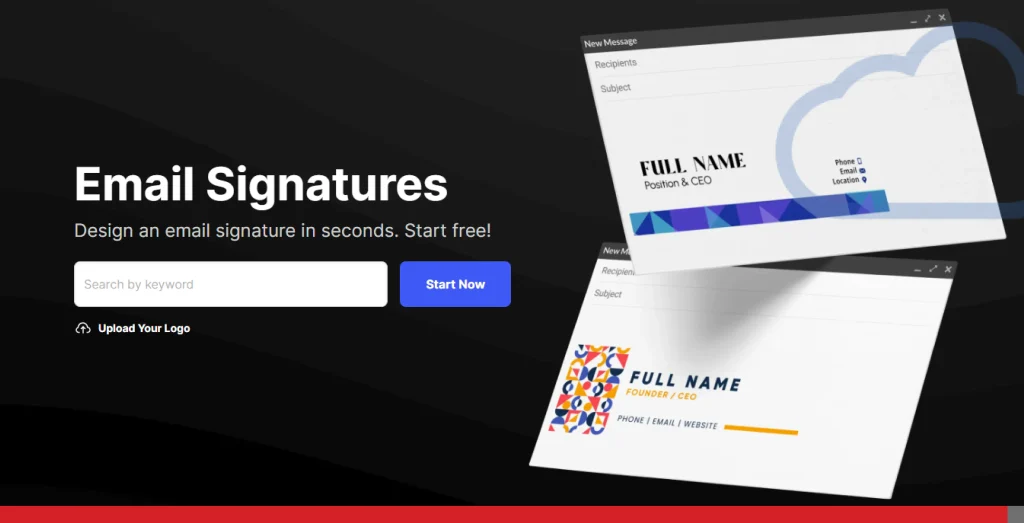
How to Create an Email Signature: Step-by-Step
Creating a good email signature doesn’t have to be complicated.
Here’s how to make an email signature that screams professional identity, while being both stylish and functional:
1. Choose Your Method
- Manual: You can type out your personal details as a signature directly in your email client’s settings.
- Free email signature generator: An email signature maker like Canva, Design.com, MyDesign, or EasyHosting’s Logo maker service can make it easy to create a professional signature with templates and design options. You can add your personal touch to those creative elements, without creating them from scratch. An email signature editor is perfect if you’re creating your first e-signature ever.
2. Gather Your Info
Before you create email signatures for you and your team, decide what you want to include.
At a minimum, you’ll need:
- Your full name
- Job title
- Company name
- Phone number
- Email address
- Website link
Optional extras:
- Social media links (LinkedIn, Instagram, etc.)
- Company logo or personal photo
- A call-to-action (e.g., “Book a meeting”)
3. Design Your Signature
- Keep it clean: Use easy-to-read fonts and stick to 2-3 colours that match your brand.
- Add visual elements: Incorporate essential branding elements such as logos, icons, and even a small headshot to add personality and enhance the overall presentation.
- Use dividers: Simple lines or spacing can help separate info and make your signature easy to scan.
4. Test It Out
Send yourself a test email. Make sure your signature looks good on desktop and mobile, and that all links work. Most email platforms respect the same patterns, but in case there’s a glitch in your format, it’s better to correct the mistake before you send an actual email.
5. Update Regularly
If your job title, phone number, or website changes, update your signature right away. An outdated signature can confuse or make you look like a scammer in your professional emails.
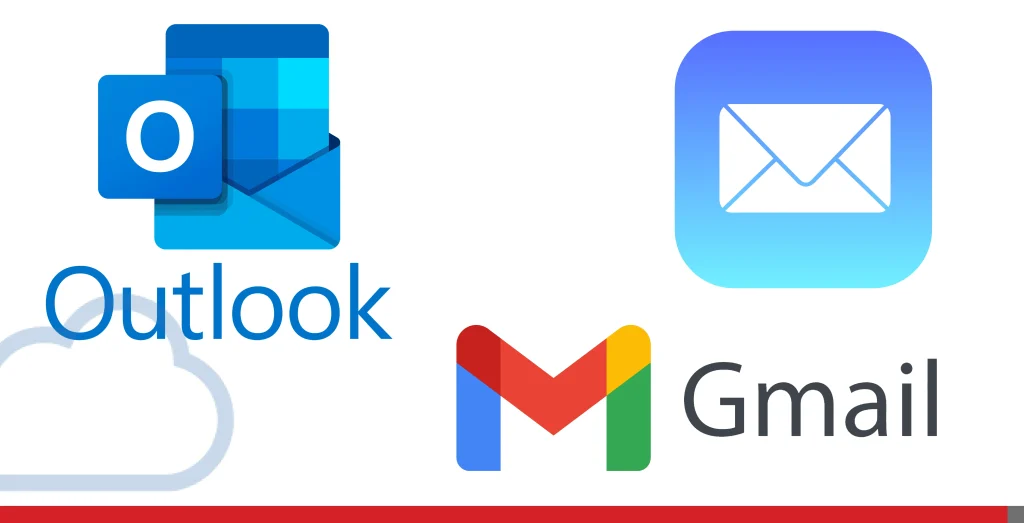
Setting Up Your Email Signature: Platform Quick Guide
Now, let’s get to the actual how. How do I create an email signature that stands out in all my professional emails? Where do I click so I can start setting up my email signature?
Here are the quick steps you’ll need to follow for each platform:
Gmail
- Go to your Gmail Account Settings (the gear icon) > Click Settings > See all settings.
- Scroll to the “Signature” section.
- Paste in your signature or use the built-in editor.
- Save changes.
Outlook
- In Microsoft Outlook, go to File > Options > Mail > Signatures.
- Create a new signature or edit an existing one.
- Paste in your signature and format as needed.
- Save.
Apple Mail
- Go to Mail > Preferences > Signatures.
- Select the email account and click the “+” to add a new signature.
- Paste or type your signature.
- Drag it to the desired account.
- To insert an image file, click on the Image icon in the settings menu and select the desired image file from your computer.

Email Signature Management for Teams
If you’re part of a company or organization, consistency is a must.
This not only looks professional but also helps with legal compliance and brand recognition. Additionally, creating multiple email signatures for different purposes can be convenient, allowing easy management and access from various devices like smartphones and tablets.
Here’s how to keep everyone on the same page:
- Centralized signature creation: Use an email signature generator or management tool to create a standard template.
- Distribute to staff: Share the template and instructions with your team.
- Monitor and update: Regularly check that everyone’s signature is up to date and matches your brand guidelines.
Professional Email Signature Examples
Here are a couple of templates to get you started:
Basic Example
Jane Doe | Marketing Coordinator
jane.doe@easyhosting.com | 416-555-1234
Professional Example with Branding
Jane Doe | Marketing Coordinator
EasyHosting.com jane.doe@easyhosting.com | 416-555-1234
[LinkedIn Icon] [Twitter Icon] [Instagram Icon]
Check out our latest blog: www.easyhosting.com/blog
Animated Example
Jane Doe | Marketing Coordinator
[Animated Company Logo GIF]
jane.doe@easyhosting.com | 416-555-1234
Best Practices for Good Email Signatures
Let’s recap the golden rules for how to make an email signature that works:
- Keep it short: Aim for 4-7 lines of text.
- Be relevant: Only include info that’s useful to your recipient.
- Stay on-brand: Use your company’s colours, fonts, and logo.
- Include social links: Make it easy for people to connect with you elsewhere.
- Add a call-to-action: A simple line like “Let’s connect on LinkedIn” can be effective.
- Test on all devices: Make sure your signature looks great everywhere.
- Update regularly: Outdated info is worse than no info at all.
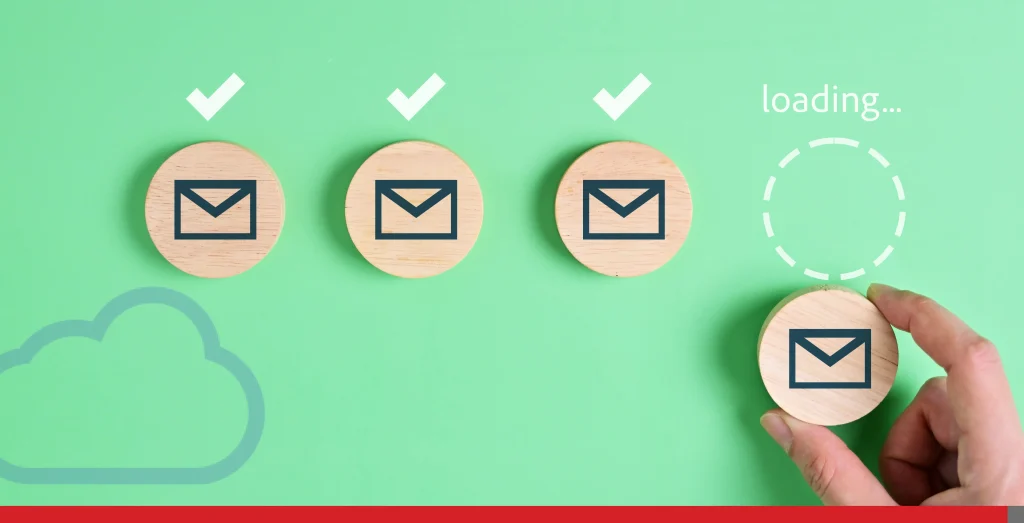
Email Signature Security & Compliance
Right now, email signature security and compliance are more relevant than ever.
Using email signature generators, such as those offered by Canva and MySignature, can help you create compliant email signatures effortlessly. These tools provide options to add company logos, social media links, and email disclaimers, ensuring that your signature is both professional and legally valid.
Compliance with laws such as the General Data Protection Regulation (GDPR)in Europe and the CAN-SPAM Act in North America is essential. These regulations govern email marketing and data protection, making it imperative for companies to include necessary disclaimers and privacy notices in their email signatures.
Enhancing email signature security involves using secure protocols like HTTPS and TLS to encrypt email communications. Additionally, relying on reputable email clients and providers, such as Gmail and Outlook, can further safeguard your email interactions.
Regularly updating and reviewing your email signatures ensures they remain compliant with evolving laws and regulations while continuing to reflect your company’s brand and identity. Centralized management tools can streamline this process, allowing companies to control and update email signatures across all employees and departments efficiently.

Common Mistakes to Avoid
- One common mistake is including too much information. Overloading your signature with multiple phone numbers, email addresses, and social media links can make it look cluttered and unprofessional. Stick to the essentials to keep it clean and concise.
- Using low-quality images or graphics, such as a pixelated company logo, can detract from your professional image. Ensure that all images are high-quality and optimized for different devices.
- Failing to include essential information like your name, job title, and contact details can make it difficult for recipients to identify you and respond to your email. Make sure these basics are always present.
- Using too many different fonts, colours, and formatting options can create an inconsistent and unprofessional look. Stick to your brand’s colours and fonts to maintain a cohesive appearance.
- Not testing your email signature on different devices and email clients, such as Apple Mail, can lead to formatting issues. Always send test emails to ensure your signature displays correctly everywhere. Consider that many clients send emails through email hosting services that you’re probably not familiar with. If you’re curious about email hosting services, we have a full article on that topic: Top Email Hosting Services in Canada for Professional Communication
- Regular updates are crucial. An outdated email signature can confuse and reflect poorly on your professionalism. Review and update your signature regularly to keep it current.
- Consider your target audience and the purpose of your email when designing your signature. A well-thought-out signature can effectively promote your brand and achieve your intended goals.
Conclusion
Your email signature is a small detail that makes a big impact.
It’s your chance to showcase your professionalism, promote your brand, and make it easy for people to connect with you. Whether you’re just starting or looking to refresh your company’s digital presence, knowing how to create a clean email signature, on-brand, and up-to-date is essential. Professional emails, with respectful email signatures and effective closing sentences, leave a lasting impression and demonstrate clarity and professionalism in your communication.
Ready to upgrade your email game?
Try EasyHosting.com’s logo generator and email solution today and see the difference a good email signature can make! We also provide SEO and digital marketing services to all types of businesses. Reach out – give us a call or drop us an email!
support@easyhosting.com
Call us: 1-888-390-1210
FREQUENTLY ASKED QUESTIONS
Why do I need an email signature?
A good email signature helps you to look professional, boosts your brand, and makes it easy for people to contact you. It’s a simple way to stand out and be remembered.
How do I create an email signature?
You can create one manually in your email client’s settings or use an email signature generator for a polished, professional look.
What should I include in my email signature?
At a minimum: your name, job title, company, and contact info. For extra impact, add your logo, social media links, and a call-to-action.
How often should I update my email signature?
Update your signature whenever your contact info, job title, or branding changes. Review it every few months to keep it fresh.
Can I have different signatures for different email accounts?
Absolutely! Most email clients let you create multiple signatures for different accounts or purposes.
Are animated email signatures a good idea?
They can be, but use them occasionally. Make sure your animation is subtle and doesn’t distract from your message when you’re writing an email. Also, test to ensure it displays correctly on all devices.
How do I make sure my email signature looks good on mobile?
Keep your design simple, use large enough fonts, and avoid oversized images in your business emails. Always send a test email to your phone before rolling it out.



